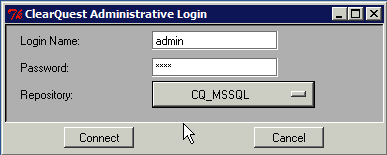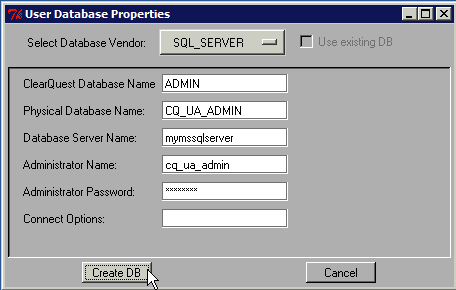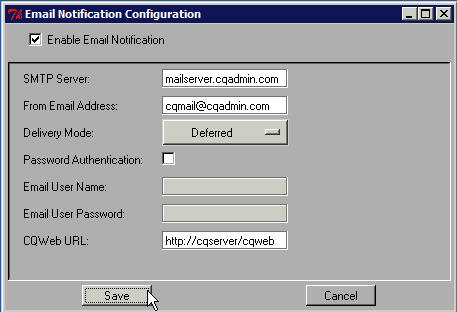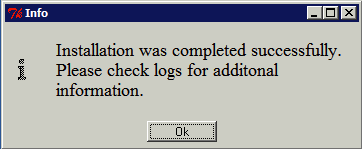User Admin Tool Installation
User Administration Tool Installation
Contents
Planing the Installation
User Administration Tool for IBM-Rational ClearQuest is a ClearQuest database. The installer will add a custom schema to your schema repository, create user database associated with the schema, and load all data. Before you proceed, you need to collect:
- Physical Database information of empty database (DB vendor, server, database name, database user account, and connect options). The database needs to be created in advance (unless you are going to use Microsoft Access).
- Email notification settings - SMTP server name and email user credentials (if password authentication is required with SMTP relay). You can check Email Notification Package Configuration page for additional information.
- Obtain local administrative rights on the machine where you are going to perform the installation.
- Create (or use an existing) ClearQuest account with Super User right that will be used for user account management. It is recommended to use ClearQuest authentication for the account to avoid problems related to password expiration.
Backup Schema Repository Database
It is always a good idea to create a backup before you making any change to the schema repository to roll back the change if necessary, and I strongly recommend to install the tool in your testing environment first: you would be able to validate that it is compatible with your environment and database vendor. It would minimize risks associated with deployment of the tool in your production environment later.
Installing User Admin Tool
You can run installation of the User Administration tool on any machine that has IBM-Rational ClearQuest installed and ClearQuest connection configured.
Download and run "setup.exe", accept license agreement. If "Run User Administration DB Setup Wizard" task is selected, user administration tool setup will be launched automatically. You can setup user administration database later by using "DB Setup" wizard located in the programs menu (Programs -> CQAdmin -> DB Setup).
Login to the ClearQuest using connection (dbset) that you would like to enable for user administration using Super User account you created on the "planning..." step.
Provide required information to create ClearQuest User Administration database. Depending on your database vendor and environment, you might need to provide additional connection options. Please check ClearQuest administration manual for details. If you aborted the installation for any reason after user database was created, you would be allowed to select user database created earlier instead of creating a new one.
Verify that you entered all information and click on "Create DB" button. The installer will start creating user database and importing all user data. There is no progress indicator, please be patient. Depending on database server load and number of user accounts the initial load might take significant time. For example, in my local environment it takes about 15 minutes to load 3000 users and groups.
When user database is created and data import is completed, the installer will offer you to configure email notification setting. Please provide required information and save settings. The installer will validate SMTP server connectivity.
It is the last step in the installation procedure, and no error occurred, you should receive the following confirmation.
Congratulations! You have completed your installation. Log in to the ClearQuest database you created and you can start using it immediately.
Additional Information
The following links could be useful