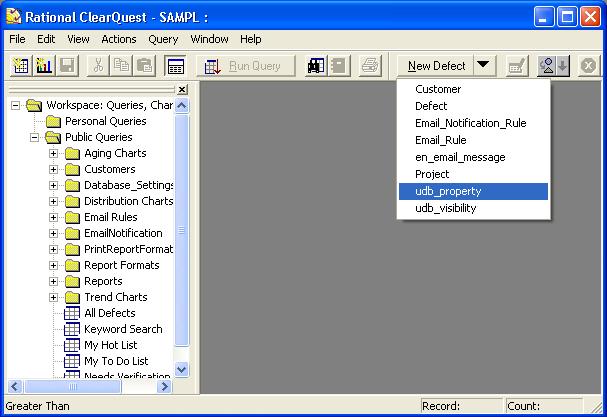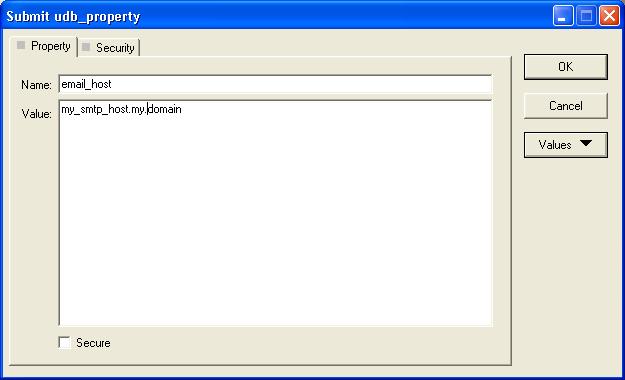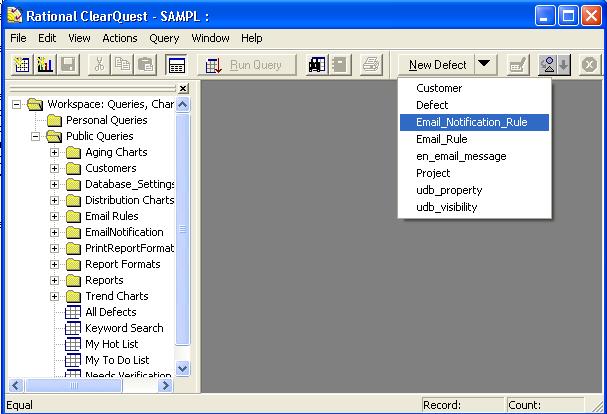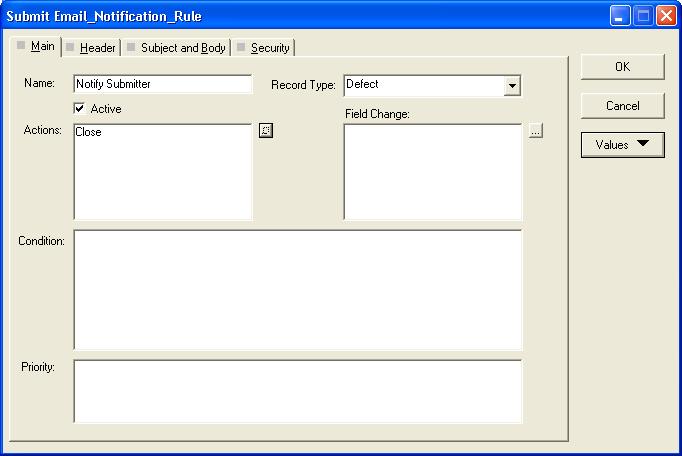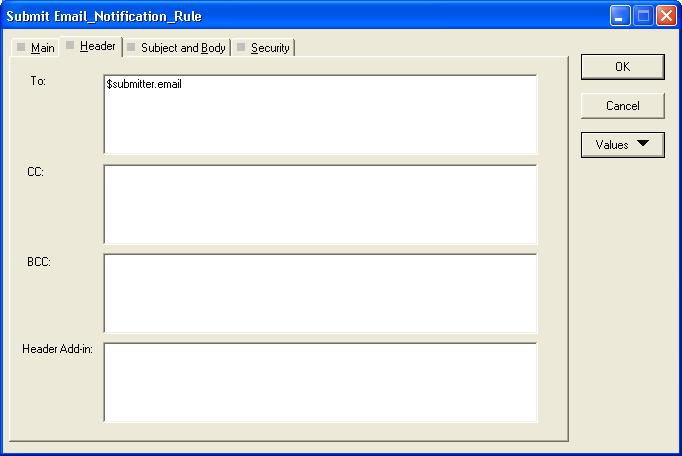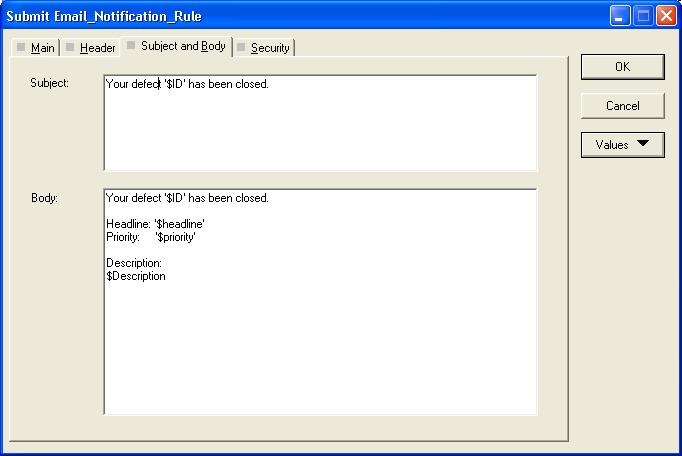EmailNotification Creating First Notification Rule
ClearQuest Email Notification Package
Creating first notification rule
Contents
Minimum configuration
Detailed package configuration instructions can be found here
At least two database propertied must be defined to start using the package:
- email_host - SMTP relay name, the host that will accept generated emails for delivery
- email_enabled - should be set to 1 to enable email notifications
Open ClearQuest and configure package according to package configuration instructions
submit properties (udb_property records):
Set mail_host = your SMTP host
Set email_enabled = 1
Second mandatory property besides mail_host. Notifications will not be generated is the property is not set!
Submit udb_property record, set name to email_enabled and value 1, click OK to commit property to the database.
Set other properties if required
Check other available properties in the configuration guide
Create simple notification rule
In this example, we will define a rule to notify submitted that defect is closed. We are using standard Defect record from "Defect Tracking" schema.
Create new email_notification_rule record
Set name to some unique value, "Notify Submitter", and record type field to "Defect" (the package must be applied for this record type). Action "Close" will trigger notification, because we specified it in the "Actions" field.
The email is going to be sent to submitter, and we use "$Submitter.email" variable (extracting email from Submitter ClearQuest reference field). We can also add some statics email addresses here as free text, one email address per line, not other delimiters, i.e.
$owner.email my_favorite_email_address@my.domain.com
We are using free text with embedded ClearQuest record fields to format email body.
Test created notification rule
Close a defect, and check if email was created and sent properly. You can use existing or create new query for en_email_message record type to check email queue,